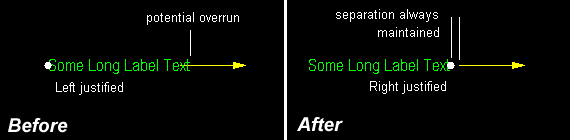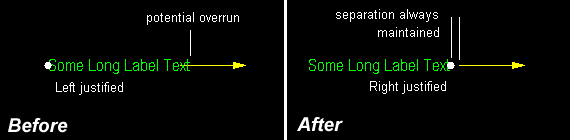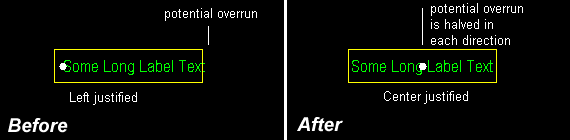Technical Brief: FCW-04
FastCAD-32 and Windows Text
by John Steen
September 18, 1997
Introduction
FastCAD-32 uses standard Windows fonts for text. These fonts can be both TrueType and non-TrueType. You set the font style and height and pick the insertion point for each line or paragraph of Text. It is the job of Windows to actually draw this text on the screen. The text will grow from the insertion point (justification point) after placement. If the text being placed is left justified, it grows from left to right. If the text is right justified, it grows from right to left. If text is center justified, it grows from the center outward equally in both directions. When you zoom In on a drawing there are more pixels to display the text, and when you zoom out there are less pixels to display the text. We have no control over where the end of the text opposite the insertion point will be drawn by Windows. All CAD programs which use Windows text have similar problems.
Tip:
Text extending to the right over the top of an entity
If you have an entity at the right end of a piece of text such as an arrow, circle, etc., and don't want the text to invade over it, make the text right justified so it grows from the right (the insertion point) back to the Left.
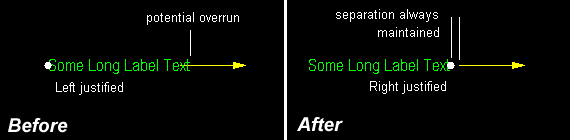
Tip:
Text inside of a rectangular box extending past its right edge
If you place text inside of a rectangular box, make the text center justified so that it grows from the center out equally in both directions. You may need to adjust this until you get satisfactory results.
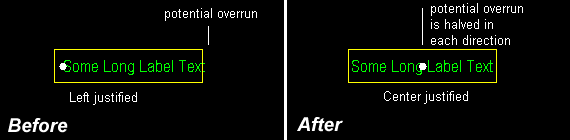
Tip:
Problems with the right edge of Windows text displaying off the right edge of the screen or sheet when printing.
Sometimes the right end of a piece of Windows text appears off screen after a Zoom Extents. Also, when printing the drawing using "Fit to page" the right end of some text prints off the right edge of the sheet. To prevent this, make this Text right justified because this insertion point (the right end of the Text) is known by FastCAD-32 and will calculate the Zoom Extents properly for the display and for printing.
You can also artificially create an invisible boundary by drawing a box around your drawing that includes ample correction space for the text length variations. An invisible entity to the right such as a line or point will also work since it helps determine the drawing extents. How to make the boundary invisible for printing? Make it the same color as the background. You may need to adjust this until you get satisfactory results.
©1997 Evolution Computing, Inc.