

These resources were generously submitted by FastCAD/EasyCAD users. Though these items have been tested by Evolution Computing for basic functionality, neither Evolution Computing nor the contributor warrant the operation, accuracy, or effects of these items and their use.
If your browser attempts to display these files instead of downloading them, right-click on the link and choose Save Link As from the popup menu.
The following XP module was contributed by Brady Clinger. It allows you to easily create top and side views (at any angle & length) of Threaded, CounterSunk, and CounterBored holes. They work very well with menus (example is included). There are a few other handy commands in the XP.
To install, just download and unzip into your working FastCAD 32 folder (C:\fcad32 on most systems). The new commands will then automatically be available for use. To see a list of available commands, type XPCFG at the command prompt, or select [Specs > Installed XPs...] from the Main menu.
Also included is a sample menu showing how these commands can be easily merged into your working environment. To see how it works, use the MENU command [File > Menu] and select the file mech1w.mnu. You can edit your default menu to use all or parts of Brady's menu.
Brady has also provided the XP module source code. If you wish to customize the XP for your own use, you can do so by modifying this file. Note that you'll need the XP Toolkit and supporting software to do so. (See the XP Development Page for more details).
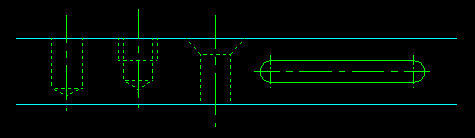
Filename: mechw603.zip
File size: 12.7KB
Description: Zip file containing the following files:
Commands
These V6 symbol catalogs were contributed by Pete Muir. (V7 can use these catalogs by loading them in v7 and then saving them as a v7 catalog).
To install, just download symcat01.zip and unzip it into any folder on your computer. The symcat01.zip file contains both catalogs. To load the catalog in FastCAD, click the Catalog button on the top of the viewer and select either .fsc file.
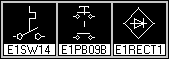
symcat01.zip (contains elec01.fsc)
Filename: elec01.fsc
File size: 68.7KB
Description: 126 electronic symbols in a FastCAD32 .fsc symbol catalog file (v6).
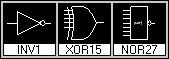
symcat01 contains logic01.fsc
Filename: logic01.fsc
File size: 37.5KB
Description: 62 logic symbols in a FastCAD32 .fsc symbol catalog file (v6).
To install these macros, just download and copy them into any folder on your computer. Then use the LOADMAC command [Macros > Load Macros...] and select the desired .mac file.
You can also consolidate your commonly used macros into a single .mac file. Use a text editor like Notepad to cut/copy and paste any macro code into your default macro file.
You can see the actual macro code by clicking on the macro command name. Then use your browser's BACK button to navigate back to this page.
The following macros were contributed by Francisco Jayo. Please note that these archifast macros are © by Francisco Jayo.
archifast.mac
Filename: archifast.mac
File size: 1.34KB
Description: All four macros contained in a single macro file.
Problems downloading? Then get the zip file:
archifast.zip
Command: LB
What it Does: Draws a box, then converts the regular polygon into four lines.
How to Use it: Simply draw a box as you would using the BOX command.
Command: NM
What it Does: Draws a sequence of regularly spaced numbers.
How to Use it: Enter the starting number in the sequence, then pick its location.
Then set the X/Y spacing for the next and subsequent numbers. Left-click to
automatically draw incremented and spaced numbers, or right-click to quit.
Command: J
What it does: Joins two line entities into a single line entity.
The second selected line is erased. The first selected line is redrawn between
the non-selected endpoints. Primarily intended for joining two non-coincident
lines on the same vector.
How to Use it: Select the two lines which you wish to join, at the endpoints
nearest the join point. The joined line will possess the entity properties of
the first line selected.
Command: W
What it does: Erases all valid entities within a selection window.
How to use it: Draw a selection window. Entities within or crossing the window are erased.
The following macros were contributed by John Dobbyns.
macdob1.mac
Filename: macdob1.mac
File size: 1.30KB
Description: All four macros are contained in the macdob1.mac file.
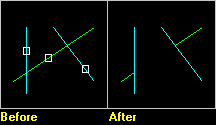
Command: BD
What it does: Breaks entities between 2 bounding entities (removes segment within boundaries)
How to use it: Pick the two boundaries, then pick segment to remove.
Continue to pick break segments, or right-click to end breaking.
Then continue to pick two new boundaries, or right-click to end.
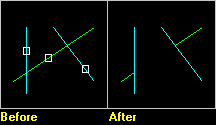
Command: HD
What it does: Hides segment of an entity between it's intersections with two
other entitities. The color of the selected segment will be changed to color 1, the
line style will be changed to "HIDDEN" but only if a line style
named "HIDDEN" exists and the layer will be changed to "HIDDEN"
but only if a layer named "HIDDEN" exists..
How to use it: Pick the two boundaries, then pick segment to hide.
Continue to pick segments, or right-click to end hiding.
Then continue to pick two new boundaries, or right-click to end.
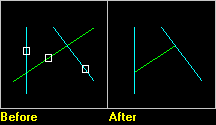
Command: TD
What it does: Trim entities between 2 bounding entities.
(keeps segment between boundaries, removes rest)
How to use it: Pick the two boundaries, then pick segment to trim.
Continue to pick segments, or right-click to end triming.
Then continue to pick two new boundaries, or right-click to end.
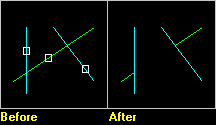
Command: AS
What it does: Change entity properties to the same AS a sample.
Note: You can not change the line width.
How to use it: Pick reference entity, then pick entity to change.
Continue picking entities to change, or right-click to end.